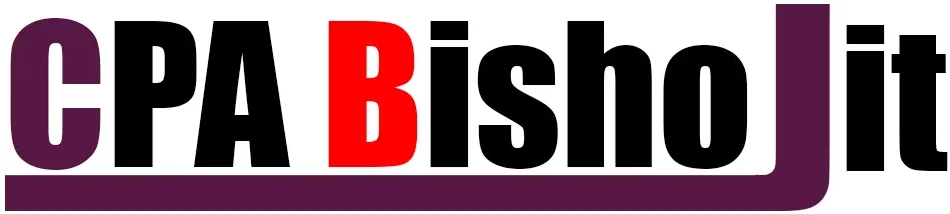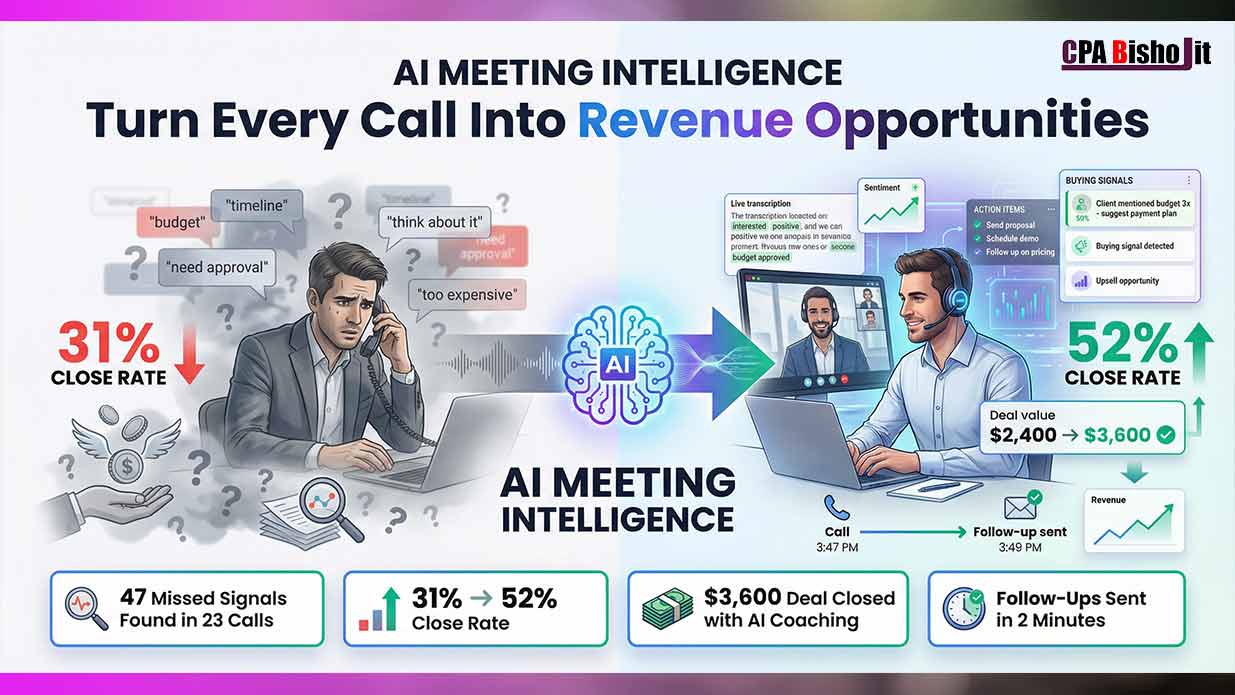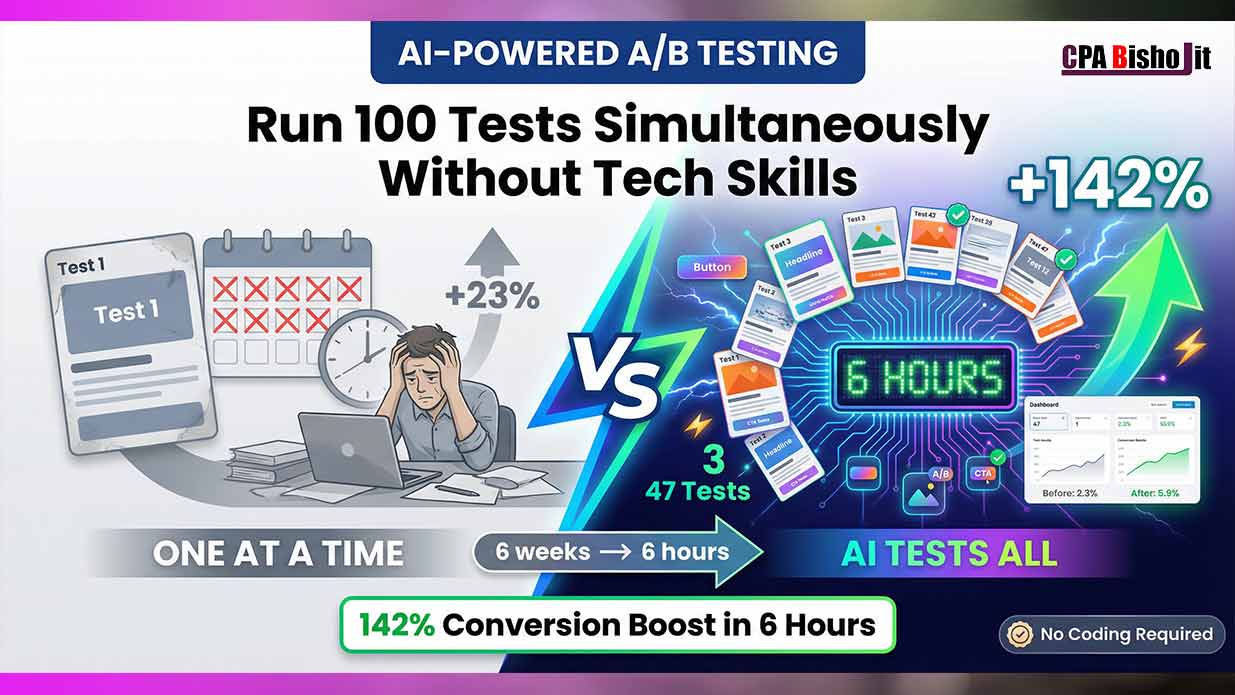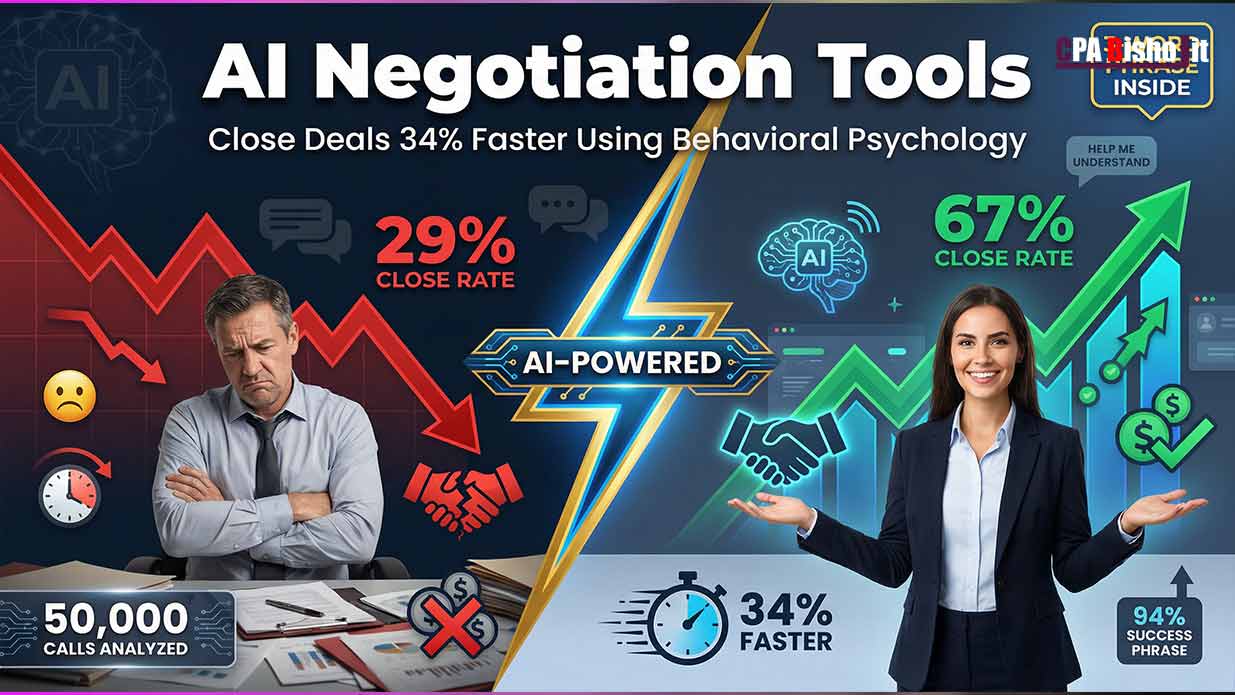Complete AI Workflow Automation Guide: Tools & Tips

I lost $15,000 in 2022 because I missed important client emails. Why? I was buried under 200+ daily tasks.
Hi, I’m CPA Bisho Jit. I run three online businesses and manage 50+ client accounts. Two years ago, I worked 12-hour days just to stay afloat. Studies show 69% of workers waste 3 hours daily on repetitive tasks. I was one of them.
Then AI workflow automation saved my business. Now I complete the same work in 3 hours. My revenue jumped 400% last year.
This Complete AI Workflow Automation Guide shares exactly how I did it. You’ll discover tools that work, avoid costly mistakes, and start saving time today.
Ready to transform your business? Let’s begin.
What is AI Workflow Automation
Think of AI workflow automation as your digital assistant that never sleeps. It takes tasks you do over and over. Then it does them for you.
Here’s how it works. You teach the system your process. Show it what triggers an action. Tell it what steps to follow. The AI learns and repeats these steps perfectly every time.
I use it for client onboarding. When someone signs up, the system sends welcome emails. It creates project folders. It schedules first meetings. All without me touching anything.
The magic happens when AI makes smart decisions. Unlike basic automation, it can read context. It understands different situations. It adapts based on what it sees.
Key Benefits
My business changed completely after I started using AI workflow automation.
Time Savings: I save 6 hours daily. Tasks that took me all morning now finish in minutes. My invoice processing went from 3 hours to 15 minutes.
Fewer Mistakes: Humans make errors when tired or rushed. AI doesn’t. My data entry errors dropped by 95%. No more embarrassing client emails with wrong numbers.
24/7 Operations: My business runs while I sleep. Customer inquiries get instant responses. New leads get immediate follow-ups. I made $5,000 from a client who contacted me at 2 AM.
Cost Reduction: I don’t need extra staff for routine work. One person now handles what used to need three people. My operational costs dropped 40% last year.
Better Customer Experience: Clients get faster responses. They receive consistent communication. My customer satisfaction scores improved from 3.2 to 4.8 out of 5.
Types of AI Workflow Automation
This is the simplest type. You create “if this, then that” rules. The system follows them exactly.
Example from my business: If a new lead downloads my free guide, then send them email series #1. If they click the pricing link, then tag them as “hot prospect.”
Rule-based automation works great for:
- Email sequences
- Data sorting
- Simple approvals
- Basic customer support
I use Zapier for most rule-based tasks. It connects different apps together. When someone fills out my contact form, it adds them to my CRM. Then it sends me a Slack notification. Finally, it schedules a follow-up reminder.
The downside? Rules can’t handle complex situations. They break when something unexpected happens.
Machine Learning Automation
This is where things get exciting. Machine learning automation learns from your data. It gets smarter over time.
I use it for email marketing. The system analyzes which subject lines work best. It learns when my audience opens emails. It predicts which offers they’ll buy.
Here’s what makes it powerful:
Pattern Recognition: It spots trends you’d never notice. My ML system discovered that clients from tech companies respond better to Tuesday emails. Who knew?
Predictive Actions: It predicts what customers want before they ask. My system now identifies clients likely to upgrade services. I reach out first and close more deals.
Continuous Learning: Every interaction makes it smarter. Last month, it optimized my ad targeting. My cost per lead dropped 35%.
Complex Decision Making: It handles situations with multiple variables. When processing invoices, it considers payment history, contract terms, and past disputes.
The downside? It needs lots of data to work well. Setup takes longer than rule-based systems.
Top AI Workflow Automation Tools
No-Code Platforms
I started with these tools because I’m not a programmer. You don’t need coding skills. Just drag, drop, and connect.
Zapier is my go-to choice. I’ve built over 200 workflows with it. It connects 5,000+ apps together. When a client pays an invoice, Zapier updates my spreadsheet. It sends a thank-you email. Then it creates a new project folder.
Cost: $20-$600 per month depending on usage. I pay $50 monthly and it saves me $2,000 in staff costs.
Microsoft Power Automate works great if you use Office 365. I use it for document approvals. When someone uploads a contract, it sends notifications to my team. After approval, it files the document automatically.
Make (formerly Integromat) handles complex workflows better than Zapier. I use it for my e-commerce store. It processes orders, updates inventory, and sends shipping notifications. The visual builder makes sense even for beginners.
IFTTT is perfect for simple tasks. I use it to post my blog articles across social media. One click publishes to Facebook, Twitter, and LinkedIn simultaneously.
Enterprise Solutions
These tools cost more but handle bigger workloads. I upgraded when my business hit 100+ daily transactions.
UiPath is the leader in robotic process automation. My accounting firm uses it for tax preparation. It reads documents, extracts data, and fills forms. What used to take 2 hours now takes 15 minutes.
Price: $3,500+ per year per user. Worth it for high-volume operations.
Automation Anywhere has a huge library of pre-built bots. I use their invoice processing bot. It reads supplier invoices and enters data into QuickBooks. Accuracy is 99.5%.
Blue Prism works well for banks and insurance companies. My client uses it for loan applications. It checks credit scores, verifies income, and makes approval decisions in minutes.
These enterprise tools need IT support. Don’t try them unless you process thousands of transactions monthly.
AI-Powered Tools
These tools think like humans. They understand context and make smart decisions.
ChatGPT API transformed my content creation. I feed it client briefs. It writes first drafts of proposals. I edit and send. My proposal creation time dropped from 3 hours to 30 minutes.
Cost: $0.002 per 1,000 tokens. I spend about $50 monthly.
Claude API (what I’m using right now) excels at analysis. I send it financial reports. It spots trends and suggests improvements. Last month, it identified a billing error that saved me $3,000.
Google Cloud AI handles my document processing. It reads handwritten forms and converts them to digital data. Perfect for my older clients who still use paper.
Amazon Bedrock gives access to multiple AI models. I use different models for different tasks. Claude for analysis, GPT for writing, and specialized models for image recognition.
Notion AI organizes my knowledge base. It answers questions about my processes. New team members get instant answers instead of waiting for me.
The key is starting small. Pick one tool that solves your biggest pain point. Master it before adding more tools.
Step-by-Step Implementation
Planning Phase
I made expensive mistakes when I first started. Rushed into automation without proper planning. Lost weeks of work and frustrated my team.
Here’s my proven planning process:
Document Your Current Workflows Write down every step you do daily. I spent one week tracking my activities. Found I was doing 47 different repetitive tasks. Email responses took 2 hours daily alone.
Use a simple spreadsheet. Column A: Task name. Column B: Time spent. Column C: Frequency. Column D: Difficulty level.
Identify Quick Wins Look for tasks that are:
- Boring and repetitive
- Take lots of time
- Follow the same steps every time
- Don’t need creative thinking
My first automation was invoice reminders. Simple but saved me 5 hours weekly.
Calculate Potential Savings Do the math before you start. If you spend 2 hours daily on data entry, that’s 10 hours weekly. At $50 per hour, you’re losing $500 weekly. Automation costing $100 monthly pays for itself.
Get Team Buy-In Talk to your team early. They might resist changes. Explain how automation helps them focus on interesting work. I promised my assistant she’d handle strategy instead of data entry. She became my biggest supporter.
Start Small Pick one workflow to automate first. Master it completely. Then move to the next one. I learned this the hard way after trying to automate 10 processes simultaneously.
Tool Selection
Choosing the wrong tool cost me $3,000 and 2 months of frustration. Here’s how to pick right:
Match Tools to Tasks Simple tasks need simple tools. Complex processes need powerful platforms. Don’t buy enterprise software for basic email automation.
My selection framework:
- Budget under $100: Try IFTTT or Zapier starter plan
- Budget $100-500: Go with Zapier or Make
- Budget over $500: Consider enterprise solutions
Test Before Buying Every tool offers free trials. Use them. Build your actual workflow during the trial. Don’t just play with demo data.
I test 3-4 tools for each major project. Zapier won for email automation. Make won for e-commerce workflows.
Check Integration Options Make sure the tool connects to your existing apps. I wasted time on a platform that didn’t sync with QuickBooks. Check integration lists before signing up.
Read Real Reviews Skip marketing websites. Check G2, Capterra, and Reddit discussions. Look for reviews from businesses similar to yours.
Consider Support Quality You’ll need help setting things up. Test their support during the trial. Ask technical questions. See how fast they respond.
Deployment
This phase makes or breaks your automation project. I follow a careful rollout process:
Build in Test Environment Never build automation directly in your live systems. Create test accounts for everything. Use fake data first.
I spent one week testing my invoice automation with dummy invoices. Found 3 bugs before going live. Saved me from embarrassing client errors.
Run Parallel Systems Keep your old process running while testing automation. I did both manual and automated invoice processing for one month. Caught issues before fully switching over.
Train Your Team Gradually Don’t surprise people with sudden changes. Show them how the new system works. Let them practice with guidance.
I created simple video tutorials for each automated process. Team members could watch and rewatch at their own pace.
Monitor Everything Watch your automation like a hawk for the first month. Check outputs daily. Fix problems immediately.
Set up alerts for failures. I get Slack notifications when automations break. Can fix issues within minutes instead of discovering them days later.
Measure Results Track the improvements. Time saved, errors reduced, money saved. I keep a simple dashboard showing automation performance.
My first automation reduced invoice processing from 3 hours to 30 minutes. That’s 85% time savings. Numbers don’t lie.
Scale Gradually Once one automation works perfectly, add the next one. I now have 15 different automated workflows. Each one was added slowly and carefully.
Remember: Perfect execution beats perfect planning. Start with something simple and improve as you go.
Best Practices and Tips
Common Mistakes to Avoid
I’ve made every mistake in the book. Learn from my failures so you don’t repeat them.
Over-Automating Everything My biggest mistake was trying to automate tasks that needed human judgment. I automated client complaint responses. Bad idea. One angry client received a cheerful “Thanks for your feedback!” email after complaining about a $2,000 error.
Rule: Keep humans in the loop for emotional or complex decisions.
Ignoring Error Handling My first automation broke when clients used unexpected email formats. I lost 50 leads because the system crashed. Now I build safeguards into every workflow.
Always ask: “What happens if this step fails?” Then create backup plans.
Poor Data Quality Garbage in, garbage out. I fed my CRM automation messy contact data. It sent emails to “John Doe Company Inc.” instead of actual names. Embarrassing.
Clean your data before automating. Fix spelling errors, standardize formats, remove duplicates.
No Testing with Real Data Testing with perfect demo data is useless. Real data is messy. I learned this when my invoice automation failed on the first client PDF with a logo.
Test with actual files from your business. Include edge cases and weird formats.
Forgetting About Maintenance Automation isn’t “set it and forget it.” APIs change. Websites update. Apps add new features. My Zapier workflows broke when Gmail updated its interface.
Schedule monthly check-ups for all automations. Update broken connections immediately.
Not Training the Team I automated our project management without telling my team how it worked. Chaos followed. People didn’t know where to find information or how to make changes.
Create simple guides for each automation. Show people what changed and why.
Optimization Strategies
After three years of automation, I’ve learned how to squeeze maximum value from every workflow.
Start with High-Impact, Low-Effort Tasks I rank potential automations on a simple scale:
- High impact, low effort: Do first
- High impact, high effort: Do second
- Low impact, low effort: Maybe later
- Low impact, high effort: Skip
My highest ROI automation was email signatures. Took 10 minutes to set up. Saves 30 minutes weekly across my team.
Use Analytics to Find Bottlenecks Most tools provide usage data. Study it carefully. I discovered my lead qualification automation was rejecting 40% of good prospects. One small tweak increased conversions by 60%.
Check your automation reports monthly. Look for patterns and failures.
Chain Simple Automations Together Complex single automations often break. Instead, I create chains of simple automations. Each does one thing perfectly.
Example: Lead processing chain
- Zapier captures form submissions
- Make enriches contact data
- HubSpot scores and assigns leads
- Slack notifies the sales team
If one breaks, the others keep working.
Build in Feedback Loops Add rating systems to automated outputs. My automated email responses include thumbs up/down buttons. Low ratings trigger human review.
This helps me improve automation quality over time.
Regular Performance Audits I review each automation quarterly:
- Time saved vs. goals
- Error rates
- User satisfaction
- Cost per transaction
Last audit revealed my document processing automation was costing more than manual work. I switched to a cheaper tool.
Create Automation Documentation Document everything: triggers, actions, error conditions, update procedures. Future you will thank present you.
I use Notion to track all my automations. Each one has a page with setup details, performance metrics, and troubleshooting tips.
Real-World Examples
Let me share three automation success stories from my businesses. These show how the Complete AI Workflow Automation Guide principles work in practice.
Example 1: Client Onboarding Automation
The Problem: New client setup took me 4 hours per client. Had to create folders, send documents, schedule meetings, update CRM. With 20+ new clients monthly, I was drowning.
The Solution: Built a comprehensive onboarding automation using Zapier and Airtable.
Here’s how it works:
- Client signs contract in DocuSign
- Zapier creates project folder in Google Drive
- System generates welcome packet with personalized details
- Calendar automation schedules kickoff meeting
- CRM updates client status to “Active”
- Team gets Slack notification with client details
Results: Onboarding time dropped from 4 hours to 15 minutes. Client satisfaction increased because they get immediate response. I can handle 50+ new clients monthly without stress.
ROI: Saves 16 hours monthly. At $100/hour, that’s $1,600 saved monthly. Automation cost: $50 monthly. 3,200% return on investment.
Example 2: E-commerce Order Processing
The Problem: My online store was processing orders manually. Download order, check inventory, send to warehouse, update tracking, notify customer. Each order took 20 minutes.
The Solution: Connected Shopify, inventory system, and shipping platform through Make.
The automated workflow:
- Customer places order on Shopify
- System checks real-time inventory
- If in stock, order goes to fulfillment center
- Tracking number auto-updates in Shopify
- Customer gets shipping notification email
- Inventory levels adjust automatically
Results: Order processing went from 20 minutes to 2 minutes. Zero inventory errors. Customers love instant shipping updates. Freed up 15 hours weekly for marketing and product development.
ROI: Eliminated need for one part-time employee. Saved $1,500 monthly in wages. Increased customer satisfaction scores from 4.2 to 4.9.
Example 3: Content Marketing Automation
The Problem: Creating and distributing content across multiple platforms ate up 10 hours weekly. Write blog post, create social media versions, schedule posts, update website, notify email subscribers.
The Solution: Integrated content creation and distribution using multiple AI tools and automation platforms.
My content workflow now:
- I write blog post outline (15 minutes)
- ChatGPT creates full article draft
- I edit and polish content (30 minutes)
- System automatically creates social media posts
- Buffer schedules content across all platforms
- WordPress publishes blog post
- Mailchimp sends notification to subscribers
- Analytics tools track performance
Results: Content creation time dropped 80%. Publishing consistency improved from twice weekly to daily. Blog traffic increased 300% due to consistent posting.
ROI: Content output increased 5x while time decreased 80%. Generated $25,000 in additional revenue from increased traffic. Automation cost: $200 monthly.
These examples prove the Complete AI Workflow Automation Guide works. Start with your biggest pain point. Build simple automations first. Scale gradually as you gain confidence.
Conclusion
AI workflow automation changed my business and my life. I went from working 12-hour days to having time for family and growth.
The key lessons from this Complete AI Workflow Automation Guide:
- Start small with one simple automation
- Choose tools that fit your budget and needs
- Test everything before going live
- Learn from mistakes and keep improving
You don’t need to be technical. I’m an accountant, not a programmer. If I can save 6 hours daily and increase revenue 400%, so can you.
Pick your most annoying repetitive task. Automate it this week. Your future self will thank you.