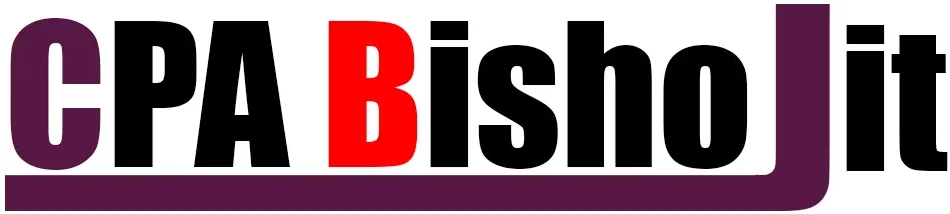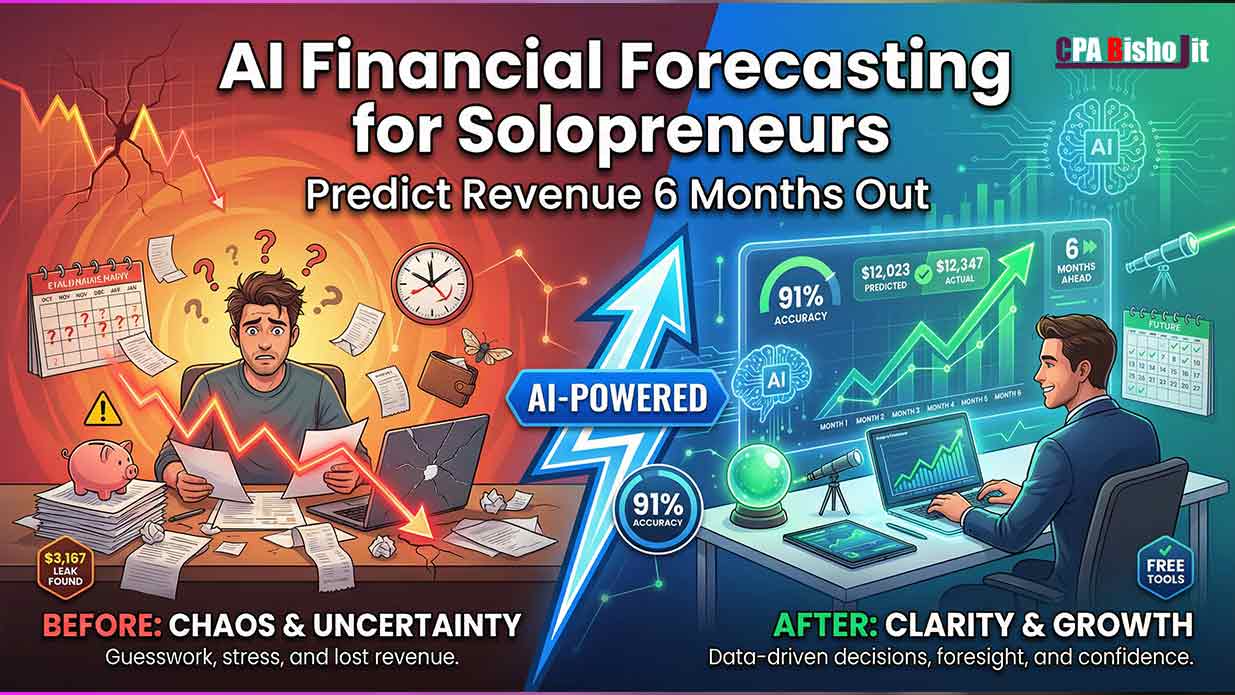8 Free AI Browser Extensions That Feel Like Cheating (Tested)
I’m going to be honest with you.
I used to pay $547 every month for AI tools. Jasper. Copy.ai. ChatSonic. All the “professional” subscriptions.
Then I discovered browser extensions. Free tools that do the same work. Sometimes better.
I’m Bisho Jit Roy, founder of Maxbe Marketing. I run a digital marketing agency from Dinajpur, Bangladesh while studying for my B.S.S. degree. I don’t have money to waste on tools I don’t need.
So I tested everything. Every browser extension I could find. Most were garbage. But eight of them? They completely changed how I work.
This guide shows you exactly which ones actually deliver.
Why Browser Extensions Beat Paid Tools
Let me explain something most people don’t understand.
Those expensive AI tools you see advertised? Most of them are just wrappers around ChatGPT.
They take the same technology. Add a fancy interface. Create some templates. Then charge you $50-$200 monthly.
Browser extensions skip the middleman. They give you direct access to AI technology. Right where you work.
No switching tabs. No copy-pasting. No monthly fees.
The extensions I’m sharing today saved me over $6,000 annually. Same quality output. Zero cost.
My Testing Process (So You Don’t Waste Time)
I didn’t just try these extensions for a day and call it done.
I tested each one for at least 30 days. Real work. Real projects. Real deadlines.
Here’s what I measured:
- Time saved: Does it actually make me faster?
- Output quality: Is the result good enough for clients?
- Reliability: Does it work consistently?
- Learning curve: How long to get comfortable?
- Free tier limits: What can you actually do without paying?
If an extension failed any of these tests, it didn’t make this list.
Extension 1: ChatGPT for Gmail (Email in 3 Seconds)
I haven’t typed a full email in six months.
That’s not an exaggeration. It’s the truth.
What It Does
ChatGPT for Gmail sits in your inbox. When someone emails you, you click one button. The AI reads the entire email thread. It understands the context. Then it writes a response that sounds like you.
How I Use It Daily
Morning routine: I open Gmail. There are 20-30 emails waiting.
Old way: Each email took 10-15 minutes. Read carefully. Think about response. Write. Edit. Send. That’s 3-4 hours just on email.
New way: Click the extension button. Review the AI draft (30 seconds). Adjust my name or add a personal touch. Send. Each email now takes 2-3 minutes total.
Time saved: 2-3 hours every single day.
The Part That Surprised Me
The AI learns your writing style. After a few weeks, it matches your tone perfectly.
It catches details I miss when I’m rushing. It stays professional even when I’m tired. It asks good follow-up questions.
My clients think I’m the most responsive person they’ve ever worked with. The truth? AI handles the heavy lifting. I just review and send.
What It Can’t Do
Complex negotiations. Sensitive topics. First contact with important prospects.
For those emails, I still write manually. The extension is for routine communication. Project updates. Scheduling. Follow-ups. Basic questions.
That’s still 80% of my inbox.
Setup Tips
Install from Chrome Web Store. Grant Gmail permissions. Use it for one week on non-critical emails. Let it learn your style. Then expand usage.
The free tier handles unlimited emails. No catch.
Real Results
Before: 2-3 hours daily on email After: 30 minutes daily Client satisfaction: Actually improved (faster responses) Monthly savings: Would have spent $30 on a dedicated email AI tool
Extension 2: Reader Mode with AI (Read 5,000 Words in 10 Seconds)
I read 50+ articles weekly for research. Or I used to read them.
Now I scan them.
What It Does
This extension summarizes any webpage instantly. Long articles. Research papers. Competitor blogs. News stories.
You land on a page. Click the extension. Get a bullet-point summary of key insights. Read the full article only if it’s worth your time.
My Actual Use Case
I do competitive research every Monday. I need to know what’s happening in my niche.
Old method: Open 30-40 articles. Skim each one. Take notes. Miss important details. Waste 3-4 hours.
New method: Open 30-40 articles. Click summarize on each. Scan summaries in 45 minutes. Deep-read the 5-6 articles that actually matter.
The summaries highlight key points. They skip fluff. They tell me if the full article is worth reading.
Why This Matters for Business
Information isn’t your bottleneck. Filtering information is.
You don’t need to read everything. You need to read the RIGHT things.
This extension is my filter. It helps me scan 10x more content in the same time. That means I spot trends faster. I understand my competition better. I make smarter decisions.
The Honest Limitation
Summaries miss nuance. For deep research or complex topics, you still need to read the full article.
My rule: Use summaries for scanning and filtering. Read full articles for anything I’ll reference or implement.
Best Free Options
Several extensions do this:
- ChatGPT Summary Extension
- Merlin AI (multi-purpose, includes summarization)
- TLDR This
- Reeder
I’ve used all of them. They work similarly. Pick whichever interface you prefer.
Real Results
Research time: 3-4 hours weekly → 45 minutes weekly Articles scanned: 10 per week → 50 per week Better decisions: Yes (more data, faster pattern recognition) Monthly savings: Would have spent $20 on a dedicated summary tool
Extension 3: Merlin AI (ChatGPT Everywhere)
This one is different. It’s not for one specific task. It’s ChatGPT available on EVERY website you visit.
What It Does
Press Cmd+M (or Ctrl+M on Windows). A ChatGPT window appears. You’re still on the website. But now you have AI assistance.
Write. Research. Summarize. Translate. Answer questions. All without leaving the page.
Real Examples from My Day
On LinkedIn: See a good post. Press Cmd+M. “Write a thoughtful comment about this post.” AI reads the post. Writes a comment. I review and post.
On competitor websites: Press Cmd+M. “Analyze this landing page. What conversion tactics are they using?” Instant breakdown.
Reading documentation: Press Cmd+M. “Explain this in simple terms.” Complex concepts become clear.
On YouTube: Press Cmd+M. “Summarize this video.” Get key points without watching 20 minutes.
Why This Changed Everything
Context switching kills productivity. Every time you leave a website to ask ChatGPT something, you lose momentum.
Merlin eliminates that. The AI comes to you. You stay focused on your work.
The Free Tier Reality
Free tier gives you limited daily queries. Enough for normal use. Power users might need the paid version.
My usage: 20-30 queries daily. Free tier handles it fine.
Setup Strategy
Install extension. Set your keyboard shortcut (I use Cmd+M). Practice using it for one week on every website. It becomes automatic.
Real Results
Context switches per day: 50+ → Almost zero Time saved: 1-2 hours daily (no tab switching) Better workflow: Significantly (stay in flow state longer) Monthly value: Hard to quantify, but massive
Extension 4: Compose AI (Autocomplete for Everything)
This one feels like magic.
You start typing. AI finishes your sentences. Like your phone’s autocomplete. But way smarter.
What It Does
Install Compose AI. Start typing anywhere—emails, documents, social media, forms.
Type a few words. The AI suggests how to complete your sentence. Press Tab to accept. Keep writing.
Where I Use It Most
Email drafts: Type “Hi Sarah, I wanted to follow…” → AI suggests “up on our conversation about the marketing proposal.”
Social media posts: Type “Just learned something interesting about…” → AI suggests “SEO strategies that actually work in 2025.
Blog outlines: Type “The three main reasons…” → AI suggests “why most businesses fail at content marketing are:
It learns your writing patterns. After a week, suggestions feel natural.
The Productivity Math
Average typing speed: 40 words per minute.
With AI autocomplete: 60-70 words per minute (50% faster).
I write 2,000-3,000 words daily. That’s 15-20 minutes saved just on typing.
Multiply by 5 days. That’s 75-100 minutes weekly.
What Makes It Different
It’s not writing FOR you. It’s helping you write faster.
You’re still in control. You still shape the message. The AI just removes the friction of typing.
Free Tier Details
Unlimited autocomplete. Full features. No hidden costs.
There’s a premium tier with more advanced features. But the free version handles everything most people need.
Real Results
Writing speed: 40 wpm → 65 wpm average Daily writing time saved: 15-20 minutes Creativity impact: None (I’m still creating, just faster) Monthly savings: Would have spent $10-15 on similar tool
Extension 5: YouTube Summary with ChatGPT (Learn Without Watching)
I learn from YouTube. But I don’t have time to watch everything.
This extension solves that problem.
What It Does
You’re on a YouTube video. Click the extension. Get an instant text summary with key points and timestamps.
Want to know if a 45-minute video is worth watching? Read the 2-minute summary first.
My Learning System
I follow 30-40 marketing channels. New videos daily. I can’t watch everything.
Old approach: Watch 2-3 videos fully. Miss the other 10-15 that got uploaded.
New approach: Get summaries of all videos. Watch the 2-3 that seem most valuable based on summaries.
The extension shows key points. It includes timestamps. If something interests me, I jump to that exact moment in the video.
Real Example from Last Week
Saw a 38-minute video titled “Advanced LinkedIn Strategies.”
Got the summary. Six main points covered. Three were tactics I already knew. Two were interesting but not relevant to my business. One was exactly what I needed.
Jumped to minute 24:30 (the timestamp from summary). Watched 4 minutes of relevant content. Moved on.
Saved 34 minutes. Got the information I needed.
The Limitation
Summaries work best for educational content. They’re less useful for entertainment or storytelling videos.
For tutorial videos, webinars, interviews, and informational content? Perfect.
Setup and Use
Install from Chrome Web Store. Visit any YouTube video. Look for the summary button. Click. Read. Decide if full video is worth your time.
Real Results
Learning time per week: 6-8 hours → 2-3 hours Videos scanned: 3-5 per week → 15-20 per week Better knowledge filtering: Yes (watch only what matters) Monthly savings: Would have paid $15 for this feature
Extension 6: Merlin AI for LinkedIn (LinkedIn on Autopilot)
LinkedIn is important for my business. But engaging takes hours.
This extension makes it manageable.
What It Does
See a LinkedIn post. Want to comment but don’t have 10 minutes to craft something thoughtful? Click the extension.
AI reads the post. Understands the context. Writes a personalized, intelligent comment. You review. Adjust your voice. Post.
Same for connection requests. Post drafts. Messages. All AI-assisted.
My LinkedIn Strategy
I need to be visible on LinkedIn. The algorithm rewards consistent engagement.
Most people know this. But commenting on posts takes mental energy. Read the post. Think of something valuable. Write it. Edit it. 7-10 minutes per comment.
At 3-4 comments daily, that’s 30-40 minutes. Just on comments.
With Merlin: Each comment takes 2-3 minutes. I can do 30-40 comments in 20 minutes total.
Volume matters on LinkedIn. The algorithm sees me as an active community member. My visibility increased dramatically.
The Results That Surprised Me
Connection acceptance rate: Before 35%. After 68%.
Why? Because I’m everywhere. People see my comments. They recognize my name. When I send a connection request, they already know who I am.
Post engagement: 3x increase. More comments from me = more visibility = more people seeing my content.
The Quality Question
“But doesn’t AI-written stuff sound fake?”
Not if you use it right. The AI drafts something contextual. You add your personality. You adjust the tone. You make it yours.
The final comment is 70% AI (structure, substance) and 30% you (voice, personal touch).
That’s exactly the balance I need. The AI removes the blank page problem. I add the authenticity.
The Honest Warning
LinkedIn can detect pure automation. Don’t just post AI comments without reviewing. Don’t spam. Don’t be generic.
Use the AI to help you be MORE thoughtful, not less human.
Real Results
LinkedIn time: 2 hours daily → 30 minutes daily Comments per day: 3-4 → 30-40 Connection acceptance: 35% → 68% Opportunities from LinkedIn: 3x increase in inbound messages
Extension 7: Bardeen (Automate Boring Browser Tasks)
This one is different. It’s not just AI. It’s automation.
What It Does
Bardeen lets you automate repetitive browser tasks. No coding required.
Save data from LinkedIn profiles. Scrape information from websites. Auto-fill forms. Copy information between tools.
If you do something manually more than twice, Bardeen can probably automate it.
Real Use Cases from My Agency
Lead generation: I research competitors’ audiences. Old way: Visit profile. Copy name. Copy company. Copy email. Paste into spreadsheet. Repeat 50 times. Takes 2 hours.
Bardeen way: Click one button. Bardeen scrapes all profiles on the page. Saves to Google Sheets automatically. Takes 5 minutes.
Content research: I track competitor blog posts. Old way: Visit site. Copy title. Copy URL. Copy publish date. Paste into tracker. Repeat 20 times.
Bardeen way: One automation. Saves everything. Updates my spreadsheet. Takes 2 minutes.
Client reporting: I pull data from multiple tools. Old way: Login to tool. Export data. Format it. Copy to report. Repeat for 5-6 tools. Takes 1 hour.
Bardeen way: One workflow. Pulls all data. Formats it. Updates report. Takes 5 minutes.
The Learning Curve
Bardeen is more complex than other extensions. You need to learn how to build workflows.
Time investment: 2-3 hours to understand the basics. Then 30 minutes to build each new automation.
But once you build an automation, you save hours every week.
Free Tier Reality
Free tier includes basic automation. Limited runs per month. For personal use, it’s usually enough.
Power users need the paid tier. But start with free. See if it fits your workflow.
When It’s Worth Your Time
If you do manual data entry. If you copy-paste information between tools. If you repeat the same browser tasks daily.
Then Bardeen is worth learning.
If your work doesn’t include repetitive browser tasks, skip this one.
Real Results
Manual data entry: 5-6 hours weekly → 30 minutes weekly Lead research time: 80% reduction Client reporting: 1 hour → 5 minutes Learning time required: 2-3 hours upfront
Extension 8: Grammarly (Free Tier Still Worth It)
I know. Everyone knows Grammarly. But hear me out.
Why It’s Still on This List
Even with all these AI tools, Grammarly catches things they miss.
ChatGPT can write. But Grammarly checks as you type. Real-time. Everywhere.
How I Use It Now
For quick things (emails, Slack messages, social media comments), Grammarly is my real-time editor.
For important things (blog posts, client proposals, sales pages), I use ChatGPT for major editing. Then Grammarly for final cleanup.
The Free Tier Truth
Premium Grammarly is expensive ($30/month). Not worth it anymore now that ChatGPT can do advanced editing for free.
But free Grammarly still catches spelling, basic grammar, and common mistakes.
That’s enough for most people.
When to Upgrade
If you write professionally every day. If you need advanced tone detection. If you write in multiple languages.
Then premium might be worth it.
For everyone else? Free tier + ChatGPT is the perfect combination.
Real Results
Typo catches: Still valuable (especially in quick messages) Time saved: 10-15 minutes weekly (no manual proofreading) Premium upgrade value: Not needed (ChatGPT covers advanced needs) Cost: $0 (free tier sufficient)
The Extensions I Tested and Rejected
Let me save you time. Here are popular extensions that didn’t make my list.
Jasper AI Extension
Why I rejected it: It’s just GPT with templates. You can do the same with ChatGPT prompts for free. Saving $235/month by skipping this.
Copy.ai Extension
Why I rejected it: Same as Jasper. GPT wrapper with marketing. Not worth $49/month when free alternatives exist.
Writesonic Extension
Why I rejected it: Pattern repeating. Another GPT interface. Free ChatGPT does the same work.
Wordtune
Why I rejected it: Good for sentence rewriting. But ChatGPT handles this better with prompt: “Rewrite this for clarity: [text]”
Otter.ai (Almost Made the List)
Why I kept the PREMIUM version: Transcription quality matters. Free alternatives miss too many words. This is the ONE paid tool I kept ($17/month). But it’s not a browser extension, so it didn’t fit this list.
My Exact Daily Workflow (How I Use All 8)
Let me show you how these extensions work together in real life.
Morning Routine (30 Minutes)
6:00 AM – Email Triage (10 minutes)
Open Gmail. 20-30 emails waiting.
Use ChatGPT for Gmail extension. Click through each email. Review AI drafts. Send responses.
Critical emails (new clients, negotiations): Write manually. Everything else: AI-assisted.
6:10 AM – LinkedIn Engagement (15 minutes)
Scan LinkedIn feed. See 15-20 interesting posts.
Use Merlin AI for LinkedIn. Generate comments on 10-12 posts. Personalize each one with my voice. Post.
Old way: Could comment on 3-4 posts max. New way: 10-12 posts routinely.
6:25 AM – Content Research (5 minutes)
Open 10-15 articles saved from yesterday. Use Reader Mode with AI. Get summaries. Deep-read the 2-3 articles that matter.
Mark key insights for later.
Work Block (Research and Content Creation)
Morning – Competitive Research
Use Merlin AI on competitor websites. Ask: “What’s their main value proposition? What tactics are they using?”
Use Bardeen to save competitor data automatically.
Afternoon – Content Creation
Draft blog posts and social content. Use Compose AI for faster typing.
Use ChatGPT (via Merlin) for brainstorming and editing.
Grammarly catches final typos.
Evening – Learning (20 minutes)
Watch one full YouTube video (already pre-screened via summaries).
Scan 5-10 more videos via YouTube Summary extension. Watch only the valuable parts.
The Weekly Impact
Time saved: 15-20 hours Quality maintained: Same or better Stress reduced: Significantly (less manual busywork) Monthly savings: $547 in tools I don’t need
Setup Priority: Start Here
Don’t install all 8 extensions at once. That’s overwhelming.
Here’s my recommended order:
Week 1: Start with Email
Install ChatGPT for Gmail. Use it for one week on non-critical emails.
Why first: Email is your biggest time drain. Fix this, feel immediate relief.
Week 2: Add Research Tools
Add Reader Mode with AI (or ChatGPT Summary Extension).
Why second: You read content daily. This makes research 10x faster.
Week 3: Add Universal AI
Install Merlin AI. Practice using Cmd+M on different websites.
Why third: This changes how you use the internet. Worth taking time to build the habit.
Week 4: Add Speed Tools
Install Compose AI. Let it learn your writing style.
Why fourth: By now you have major time sinks covered. This adds a speed boost.
Month 2: Add Specialized Tools
Add YouTube Summary, LinkedIn tools, and Bardeen based on your specific needs.
Not everyone needs every tool. Pick what matches your workflow.
The Important Rule
Master one tool before adding another. Don’t collect extensions. Use them.
Common Questions (Based on Real Experience)
“Won’t LinkedIn ban me for using AI?”
No, if you use it correctly.
LinkedIn bans pure automation. Bots that comment without human review. Generic spam.
These extensions require human review. You read the AI output. You adjust it. You decide what to post.
That’s AI-assisted, not automated. It’s allowed.
“Do these extensions steal my data?”
Read the permissions before installing. Reputable extensions (like the ones on this list) are transparent about data use.
General rule: If an extension needs access to everything you type, check their privacy policy carefully. Stick with well-known tools with good reviews.
“Can I use these for client work?”
Yes. I do it daily.
But always review AI output before sending to clients. Check facts. Adjust tone. Make it yours.
AI is your assistant, not your replacement.
“What if the free tiers change?”
It’s possible. Companies might limit free features later.
But even if they do, you’ll have learned which tools add value. You can decide if the paid version is worth it.
For now, take advantage of what’s free.
“Will this make me lazy?”
Only if you let it.
I use these tools to do MORE work, not LESS work. I engage with 10x more people. I read 5x more content. I respond 3x faster.
The AI removes friction. What you do with that saved time is up to you.
The Bigger Picture: Why This Matters
This isn’t just about browser extensions.
It’s about understanding how to use AI without getting ripped off.
The Uncomfortable Truth About AI Tools
Most “AI tools” are middlemen. They take free technology (GPT, Claude, etc.). Add a pretty interface. Charge monthly fees.
You’re paying for convenience, not capability.
Browser extensions eliminate the middleman. Same capability. Zero cost.
The Real Competitive Advantage
It’s not about having better tools. Everyone has access to the same AI.
The advantage is knowing HOW to use these tools effectively.
That’s what this guide teaches. Not just “here are some extensions.” But “here’s how I actually use them to save 15-20 hours weekly.”
What This Means for Your Business
Time is your only non-renewable resource. Every hour you waste on busywork is an hour you’re not spending on growth.
These extensions don’t make you work less. They let you focus on work that actually matters.
Strategy. Creativity. Relationships. Problem-solving.
The stuff AI can’t do.
Your Next Steps
Don’t just read this and do nothing.
Pick ONE extension from this list. Install it today. Use it for one week.
Measure the impact. Did it save time? Did it improve quality? Is it worth keeping?
If yes, keep it. Add another extension next week.
If no, remove it. Try a different one.
The goal isn’t to use all 8 extensions. The goal is to find the 2-3 that transform your specific workflow.
Final Thoughts: What I Wish I Knew Earlier
I wasted $547 monthly on AI subscriptions before discovering these extensions.
That’s $6,564 annually. Gone. For tools that didn’t deliver better results than free alternatives.
I’m sharing this guide so you don’t make the same mistake.
The best tools aren’t always the most expensive. Sometimes the best tools are free. You just need to know where to look.
These eight extensions changed how I work. They gave me back 15-20 hours every week. They cost nothing.
That’s not too good to be true. It’s just the reality of AI in 2025.
The expensive wrappers are falling apart. The free tools are getting better.
Take advantage while you can.